Writing tools in VB.net is very easy to do with the ArcGIS
10 Snap-In framework. This is made even
better by the fact that you can code with Visual Studio 2008 Express Edition,
which is free, instead of paying for Visual Studio Professional as with ArcGIS
931.
The Select Distinct Tool that I will demonstrate is used to
select unique values in your attributes.
Very useful for identifying duplicated attributes (such as IDS), or
getting unique values based on attribute sorting (for example, give me the records
having the longest segment length for each unique street name). You can do this with SQL queries as well, but
this tool is usually easier to do when your data is in file geodatabase or
shapefile format. If the data is in SQL
server I would generally not recommend this tool.
Once you have installed VB express, and then the DotNet SDK
for ArcGIS (and the service packs), creating a command button toolbar is very
straightforward:
1
Create a new project:
Create a new project:
Add the ArcGIS ArcObjects SDK references you will need for your logic:
Auto Complete makes the toolbar configuration very simple! You will have to add the bolded Toolbars section below manually, but the Commands section is created automatically using the wizard.
<ESRI.Configuration xmlns="http://schemas.esri.com/Desktop/AddIns" xmlns:xsi="http://www.w3.org/2001/XMLSchema-instance">
<Name>MyNewAddIn</Name>
<AddInID>{2e9f459d-a591-4016-95b2-27ddc30ad802}</AddInID>
<Description>Type in a
description for this Add-in.</Description>
<Version>1.0</Version>
<Image>Images\MyNewAddIn.png</Image>
<Author>roy.jackson</Author>
<Company>GISPROBLOG</Company>
<Date>2/23/2012</Date>
<Targets>
<Target
name="Desktop" version="10.0" />
</Targets>
<AddIn
language="CLR" library="MyNewAddIn.dll" namespace="MyNewAddIn">
<ArcMap>
<Commands>
<Button
id="GISPROBLOG_MyNewAddIn_SelectDistinct" class="SelectDistinct" message="Add-in command
generated by Visual Studio project wizard."
caption="Select Distinct" tip="Add-in command tooltip."
category="Add-In Controls" image="Images\SelectDistinct.png" />
</Commands>
<Toolbars>
<Toolbar id="GISPROBLOG_SELECTDISTINCT" caption="GISPROBLOG_TOOLS" showInitially="true">
<Items>
<Button refID="GISPROBLOG_MyNewAddIn_SelectDistinct" />
</Items>
</Toolbar>
</Toolbars>
</ArcMap>
</AddIn>
</ESRI.Configuration>
Configure
the button class to launch the main form code.
Note the new My.ArcMap object!
Note the new My.ArcMap object!
Imports
ESRI.ArcGIS.ArcMapUI
Imports
ESRI.ArcGIS.SystemUI
Imports
ESRI.ArcGIS.ADF
Imports
ESRI.ArcGIS.esriSystem
Imports
ESRI.ArcGIS.Carto
Imports
ESRI.ArcGIS.Geometry
Imports
ESRI.ArcGIS.Geodatabase
Imports
ESRI.ArcGIS.Framework
Imports
ESRI.ArcGIS
Public Class SelectDistinct
Inherits
ESRI.ArcGIS.Desktop.AddIns.Button
Dim m_pMxDoc
As IMxDocument
Dim m_pApp As IMxApplication
Public myForm As New frmSelectDistinct
Public Sub New()
m_pApp = My.ArcMap.Application
m_pMxDoc = My.ArcMap.Application.Document
End Sub
Protected Overrides Sub
OnClick()
myForm = New frmSelectDistinct
myForm.m_app = My.ArcMap.Application
myForm.Show()
myForm.TopMost = True
End Sub
Protected Overrides Sub
OnUpdate()
End Sub
End Class
Implement the frmSelectDistinct.vb code (see the download link at the end of the article)
Run the Project!
Your toolbar will be available from the customize menu:
Another great element of the snap-in framework is that it is very easy to distribute the actual file that makes the code available to the end user. Simply provide the user the with the .addin file, and once they double-click it the code is installed! No more windows installer requirements. To remove the addin, you can look in ArcCatalog’s addin folder in the home geodatabase and delete from there by right clicking and choosing delete:

I have seen some issues using ESRI SDK objects in your code when the end user doesn’t have the development environment installed, but these can be handled with various configuration settings.
Also, custom icons were a pain to figure out, but just change the "Build Action" property of the icon to "AddInContent", and "Copy to Output Directory" to "Copy Option:.
The source code, and
.addin file for this project (look in the bin/debug folder), can be downloaded
here:
The installer can be downloaded here:
http://dl.dropbox.com/u/63807183/SelectDistinct/SelectDistinctAddIn.esriAddIn
I hope this was helpful!
http://dl.dropbox.com/u/63807183/SelectDistinct/SelectDistinctAddIn.esriAddIn
I hope this was helpful!



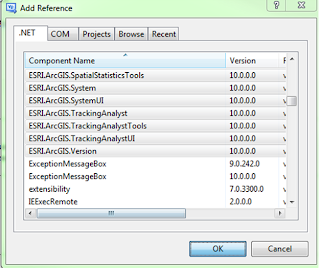

No comments:
Post a Comment